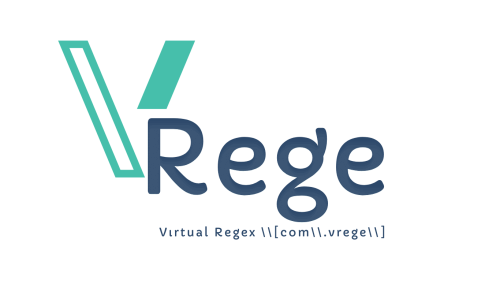Editing DNS Records via CPanel and Adding SPF, MX, and DKIM Records
cPanel is a commonly used control panel for managing web hosting accounts.
DNS (Domain Name System) records are used to determine a domain's IP address on the internet, and cPanel allows users to easily edit DNS settings.
In this article, we will explain step by step how to edit DNS records through cPanel and how to add important records such as SPF, MX and DKIM.
Step 1: Login to cPanel
As a first step, log in to your cPanel account that your web hosting provider has given you. Type your cPanel address as "https://alanadiniz.com:2083" in the address bar of your browser and then log in by entering your username and password.
Step 2: Finding the DNS Zone Editor
On the cPanel main screen, under the "Domains" heading, find an option called "Zone Editor" or something similar. Click this option to access the DNS Zone Editor interface.
Step 3: Editing DNS Records
After logging in to the DNS Zone Editor, you will see the DNS records available for your domain name. From here, select the record you want to edit or click an option like "Add Record" to add a new record.
Step 4: Add SPF Record
SPF (Sender Policy Framework) is a DNS record that provides authentication of email-sending servers. To add an SPF record, click "Add Record" or similar and create a record like the one below:
Type: TXT
Name: @ (your domain name itself)
Content: "v=spf1 ip4:xxx.xxx.xxx.xxx.xxx ~all" (xxx.xxx.xxx.xxx.xxx represents the IP address of the server sending the email)
Step 5: Add MX Record
MX (Mail Exchange) is a DNS record used to route incoming email to a domain. To add an MX record, click "Add Record" or similar and create a record like the one below:
Type: MX
Name: @ (your domain name itself)
Content: mail.domain.com (the address of your mail server to which emails will be forwarded)
Step 6: Adding a DKIM Record
DKIM (DomainKeys Identified Mail) is a DNS record that verifies the sender domain name of emails. To add a DKIM record, click "Add Record" or similar and create a record like the one below:
Type: TXT
Name: mail._domainkey (a subdomain starting with mail)
Content: "v=DKIM1; k=rsa; p=MIGfMA0GCSqGSIb3DQEBAQUAA4GNADCBiQKBgQ..." (value of your DKIM key)
Step 7: Save Changes
Once you have added all the necessary DNS records, click "Save" or a similar button to save the changes. This will ensure that your new records are included in your domain's DNS configuration.
After following these steps, you can edit your DNS records through cPanel and add important records such as SPF, MX, and DKIM. This is important to ensure the security of your domain and the accuracy of your email communications.
 Turkey (Türkçe)
Turkey (Türkçe) Worldwide (English)
Worldwide (English) Dil
Dil
 HAKKIMIZDA
HAKKIMIZDA İLETİŞİM
İLETİŞİM BLOG
BLOG Bilgi Bankası
Bilgi Bankası Sign Up
Sign Up