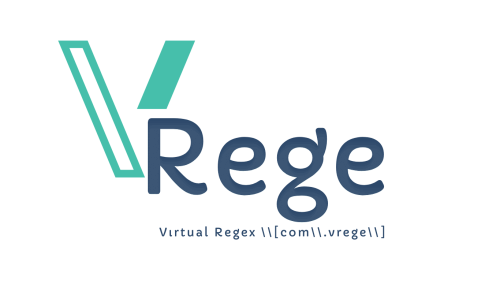How to create a database via Cpanel?
CPanel is a common control panel used to manage web hosting accounts. When creating a website, you usually need a database and CPanel allows you to create and manage these databases. Here is a step-by-step guide to creating a database on CPanel:
Step 1: Login to CPanel
Open your internet browser and visit the URL provided by your provider to log in to CPanel. Then log in with your username and password.
Step 2: Find the MySQL Database Section
After logging in to cPanel, you will find a section, usually under the name "Databases" or "MySQL Databases". Find this section and click on it.
Step 3: Create a Database
In the MySQL Database section, there should be a button or link "Create New Database" or similar. Click this option.
Step 4: Specify the Database Name
Choose a database name. When determining the name, it is good to choose a name that will usually be associated with the project or website. For example, for an e-commerce site, you can choose a name like "eCommerceDB".
Step 5: Create a Database User
After creating a database, you will need to create a database user. There is usually an option for this, such as "Add New User". Set the username and password.
Step 6: Set User Permissions
Finally, set the database user's permissions on the database. This is usually done with an option like "All Permissions" or "Administrator". However, set these authorizations carefully based on security requirements.
Step 7: Save Changes
Once you have made all the settings, complete the process by clicking "Save Changes" or similar.
You have now successfully created a database in CPanel. You can use this database on your website or application and manage it through CPanel as needed.
 Turkey (Türkçe)
Turkey (Türkçe) Worldwide (English)
Worldwide (English) Dil
Dil
 HAKKIMIZDA
HAKKIMIZDA İLETİŞİM
İLETİŞİM BLOG
BLOG Bilgi Bankası
Bilgi Bankası Sign Up
Sign Up